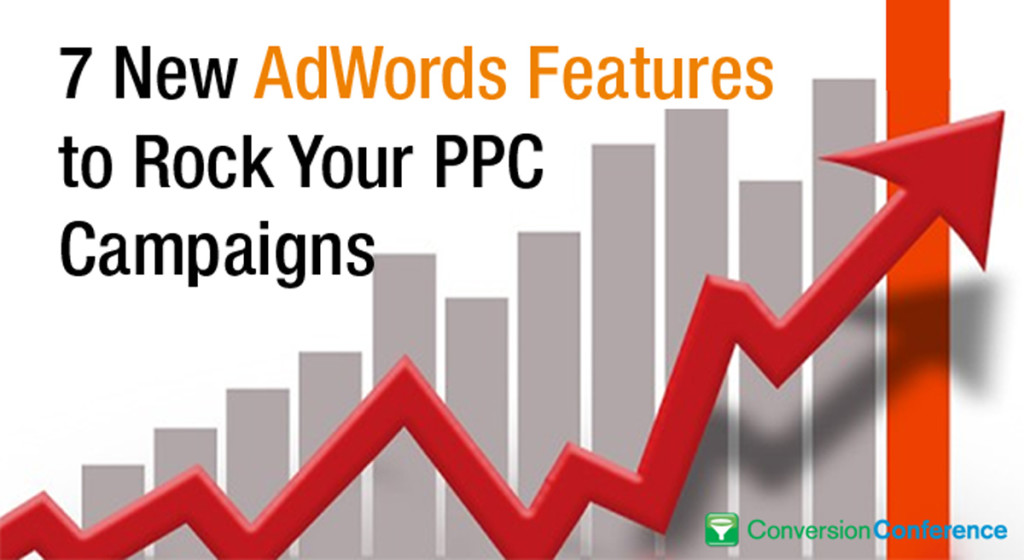
Google is constantly testing and releasing new features in AdWords. Last year alone, we gained access to hundreds of new features, many that weren’t even announced! Of course, some of these changes have greater potential for impact than others, but how do you prioritize which bandwagon to jump on first?
To save you time, I compiled a list of the new AdWords features you NEED to be using this year and hosted a webinar to share them out with WordStream clients and readers.
We started by asking participants, “How do you feel about all these new features in Google AdWords?”
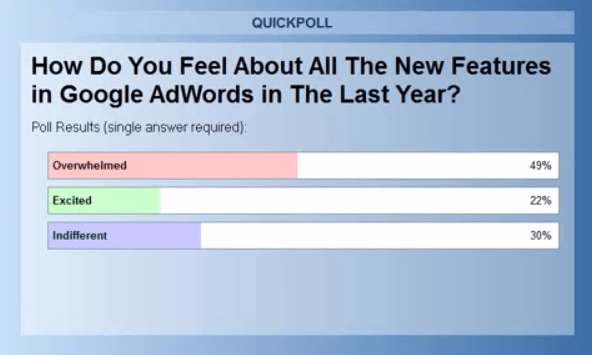
Not surprisingly, about 50% of our webinar audience felt overwhelmed, while 20% were pretty excited about all the changes. The remainder were pretty indifferent and likely felt a mixture of both.
In this post, you’ll find my countdown of the 7 new AdWords features you should check out and test this year.
No, I didn’t just pick my own personal favorites here! I crowdsourced the question on Twitter, asking my smart PPC nerd friends which new AdWords features are most impactful, and got about 50 responses. Erin Sagin, one of the customer service managers here at WordStream, compiled the results from those people on Twitter and I’m happy to share with you the findings today.
Getting ahead of the curve and being a first-adopter with these impactful new features can give you the competitive edge you need to outperform your competitors in AdWords in 2015.
7. Ad Customizers
What the heck are ad customizers and why should you care about them?
Ad customizers are a new AdWords technology that enables you to adapt the text in your text ads, based on the user’s search query.
Creating Urgency with Limited Time Offers
For example, you’ll see an ad customizer in a countdown. Imagine you’re a retailer using a limited time offer to create a sense of urgency to convert. You want your ads to say something like, “Hurry, the sale ends in X days,” where X equals the difference between today and whenever the sale ends.
It used to be tedious and difficult to create these limited time offers in AdWords. You actually had to go into AdWords everyday and update the ad copy of your ads. Even that didn’t work all that well, because your customers may be in different time zones. It was a total mess.
In came ad customizers, a new dynamic ad parameter.
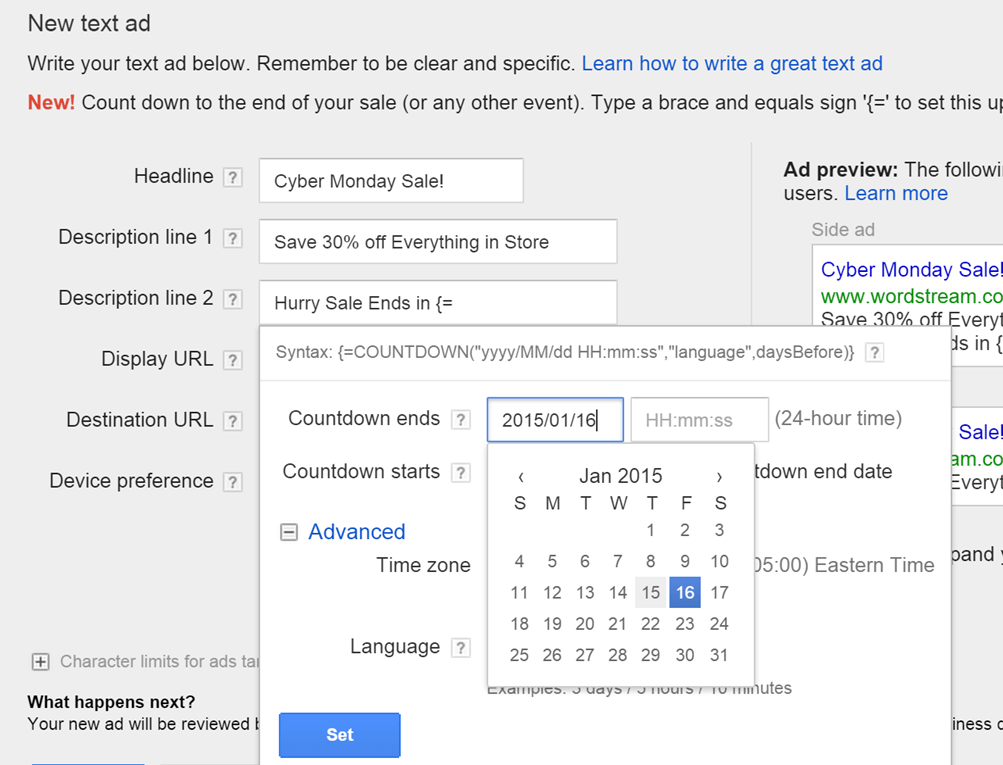
In writing the ad in the screen shot above, I just entered that curly brace and then ‘equals,’ enabling me to enter some syntax around when I want to end this sale. Then, the actual value of that text will be automatically inserted by the AdWords platform, depending when the person does the search.
We did some research internally with these ad customizers for a small group of WordStream clients. What we found was that the conversion rates of the ads increase the closer you get to the end of a sale. Intuitively, that makes sense, because people feel more urgency to buy when they have that fear of missing out on something that is ending soon.
We actually saw a pretty sizable difference – up to a 30% increase – in conversion rates as you get towards the end of that sale date. As a result, a few of my clients are testing out the notion of a perpetual sale, where you set up your ads to have some kind of a sale that always ends next Friday, and then it starts again next Monday. Whenever you visit GoDaddy’s site, for example, there’s always a sale on domain names. Always! It’s the same product, but they keep doing that to create a sense of urgency to convert.
Advanced Ad Customizer Tactic: Bulk Uploads for Multi-Product Sales
Now let’s look at a bit more advanced usage of this ad customizer. What if you are a retailer with 10,000 products and some of the products have variable discounts, such as 5% off of trainers and 10% off of boots?
Can you imagine how hard that would be to manually go in and change the copy of all those ads to make them more compelling and urgent?
If you’re a Google Shopping retailer, you can upload a list of products with the applicable discounts and sale end dates for your ad customizers.
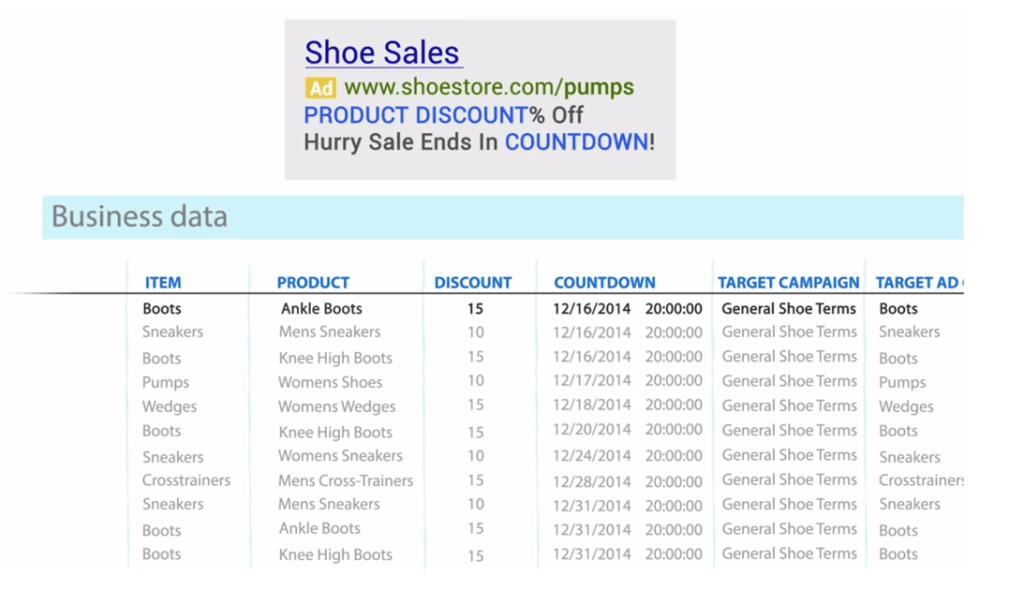 What it will do is it will suck in the correct values and display them. This is much easier to manage than having to do this on your own!
What it will do is it will suck in the correct values and display them. This is much easier to manage than having to do this on your own!
6. Callout Extensions
What are callout extensions? This new ad extension is a bit tricky, but well worth getting to know.
Check out this search on car insurance:
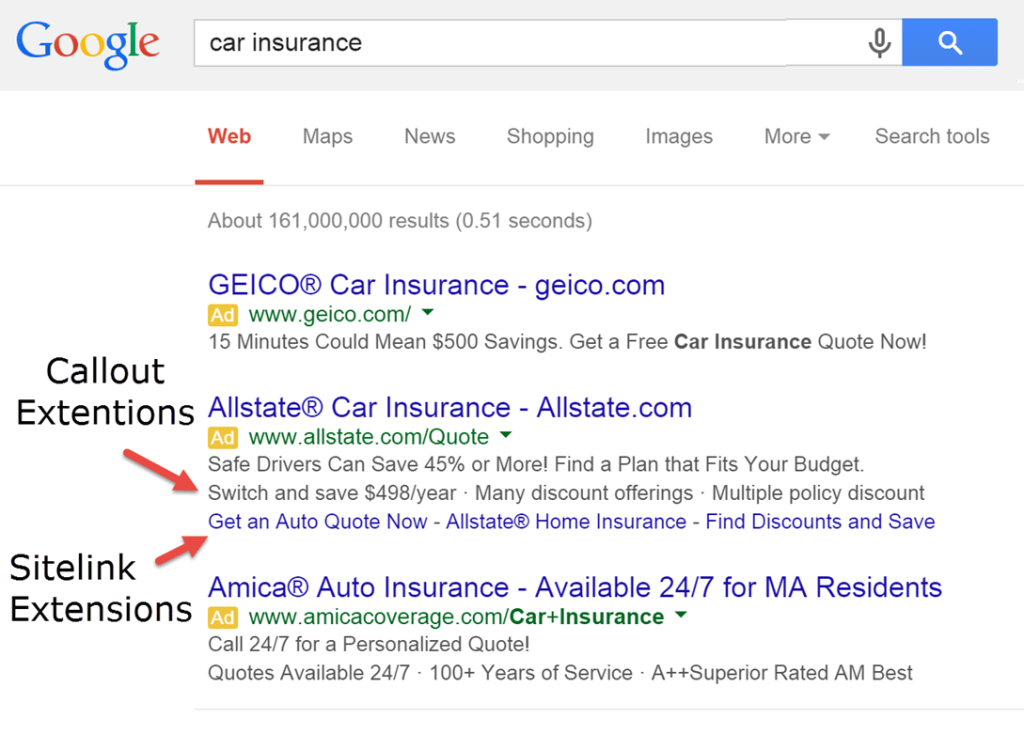 Notice how there’s a difference between the GEICO ad and the Allstate ad. The GEICO ad has two lines of text: “15 minutes Could Mean $500 Savings. (Full stop.) Get a Free Car Insurance Quote Now!” Those are actually two lines of text that have been truncated into one line; they’re basically the description line one and description line two.
Notice how there’s a difference between the GEICO ad and the Allstate ad. The GEICO ad has two lines of text: “15 minutes Could Mean $500 Savings. (Full stop.) Get a Free Car Insurance Quote Now!” Those are actually two lines of text that have been truncated into one line; they’re basically the description line one and description line two.
Allstate, on the other hand, has, “Safe Drivers Can Save 45% or More! Find a Plan that Fits your Budget.” Consider that the first and second lines of the ad. However, they also have these two additional lines of text. The first line has a bunch of benefits, but they’re not clickable. See: “Switch and save $498 per year. Many discount offerings. Multiply policy discount.” Those are called callout extensions.
Callout Extensions vs. Sitelink Extensions
They’re very similar to site link extensions, with the one big difference: there is no link. You can’t click on those things to navigate to some page. Site link extensions are not new. They are the call-to-action, clickable callouts in an ad. These newer callout extensions are the additional line of descriptive text that you can use to play up your offerings, in terms of the features and benefits of the product that you’re selling.
Like Allstate, you can make smart use of this by combining it with sitelink extensions. As you can see, it makes the ad almost twice the height of the GEICO ad, with those two additional lines of offer text. It helps crowd out the competitors and bring more attention to that particular ad.
Just to reiterate, when should you use either sitelink extensions or callout extensions?
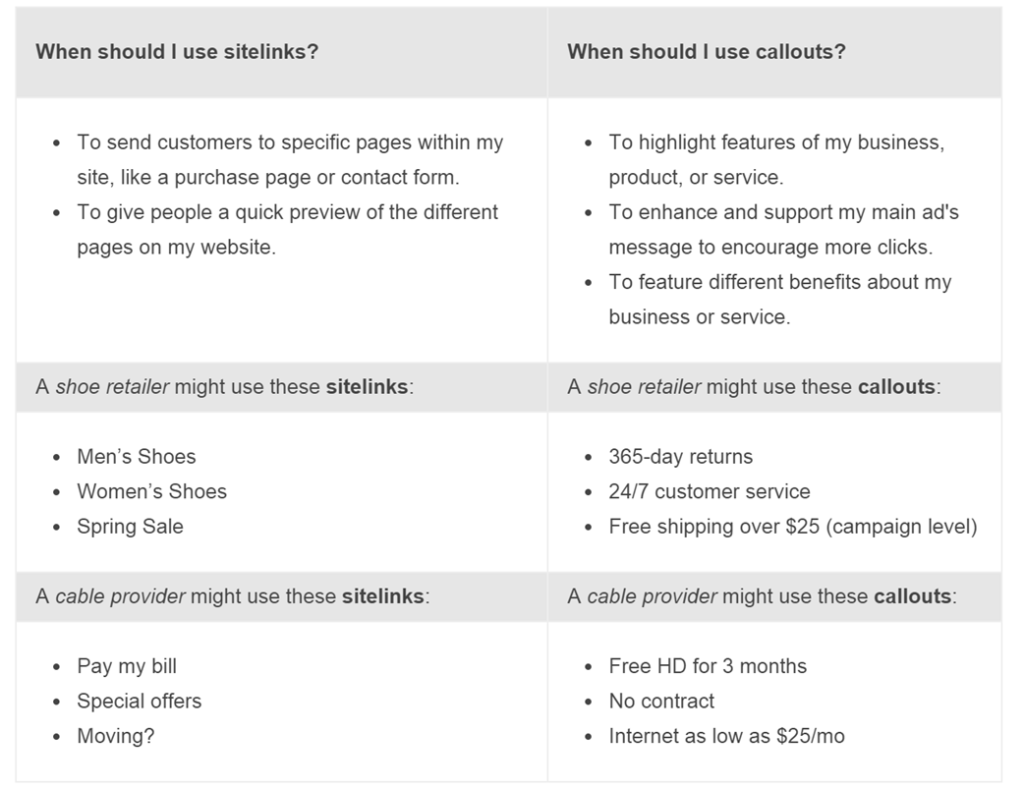 Essentially if your text – the piece of text that you want to highlight in your ad – is a thing or a call to action, such as “buy now” or “men’s shoes,” then you’d want to use site links. They are navigational elements a user could click through on to find those “men’s shoes” or “buy now.”
Essentially if your text – the piece of text that you want to highlight in your ad – is a thing or a call to action, such as “buy now” or “men’s shoes,” then you’d want to use site links. They are navigational elements a user could click through on to find those “men’s shoes” or “buy now.”
If your text is more descriptive in nature, like describing the offering, “Free shipping over $25. No contract required,” then use the callout extension. Essentially, you’re just adding additional attributes around the main offer.
Remember, you don’t have to choose just one. Use both callout extensions and sitelinks to make your ads roughly 20% taller by adding an additional line of text to your ads. Callout extensions will appear in both desktop and mobile, but on desktop will only display in the top three positions. In mobile, there are only two positions. You’ll need good ad rank – a good combination of quality scoreand bid – to be eligible.
5. Call Tracking
This year was huge for mobile and it now accounts for about half of all the searches that happen on Google. Last year, we were just getting on to this notion of call tracking with website call conversions, which Google had implemented in 2013.
Basically, when someone clicked on that click-to-call button previously, Google allowed you to see some information about how long the call lasted and where did the call from, etc. However, you were not able to track calls if they did not click on your click-to-call extension.
There was a problem with the call tracking. What if someone was to find you through a search with a click on your ad, but then call your business using the phone number on the website, as opposed to calling straight through from the call extension in your ad? That wasn’t trackable.
Google AdWords Website Call Conversions
That changed in the last year with Google’s release of Website Call Conversions. Now, when people land on your website from search ads, the number on your website dynamically becomes a forwarding number so you can track how many of the calls that came through to your business were referred by AdWords.
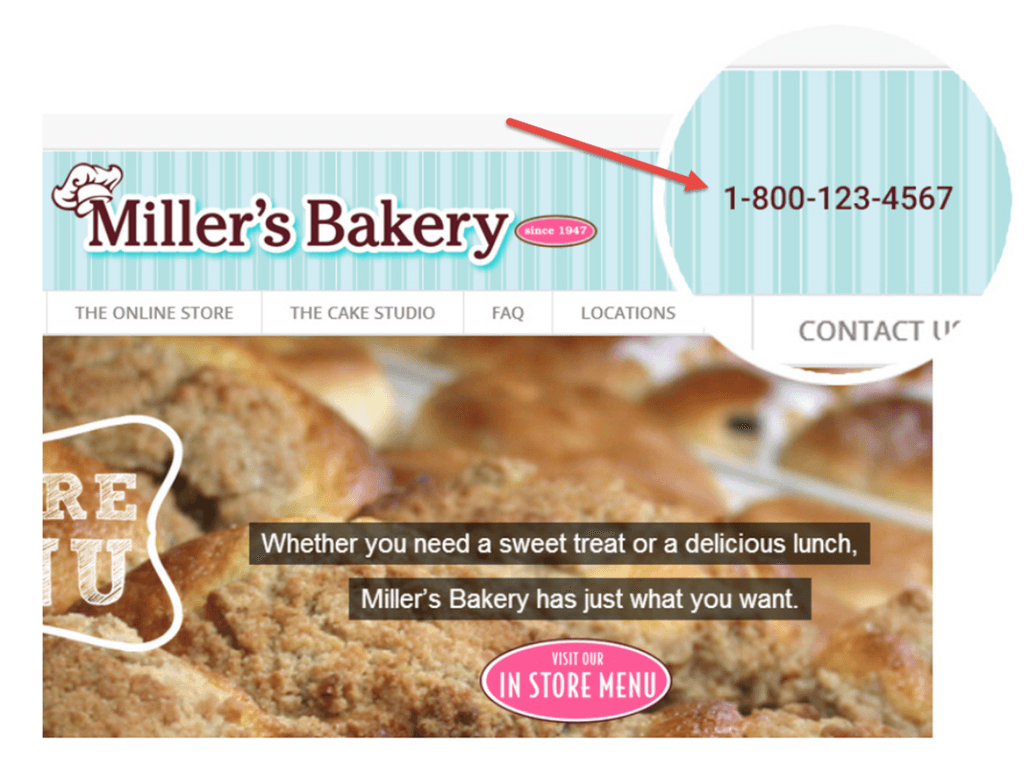 How do you set this up in AdWords? It’s a little bit complicated. Start by going into the conversion tracking tools in AdWords and when you set up a new conversion type, specify a Google forwarding number on your website:
How do you set this up in AdWords? It’s a little bit complicated. Start by going into the conversion tracking tools in AdWords and when you set up a new conversion type, specify a Google forwarding number on your website:
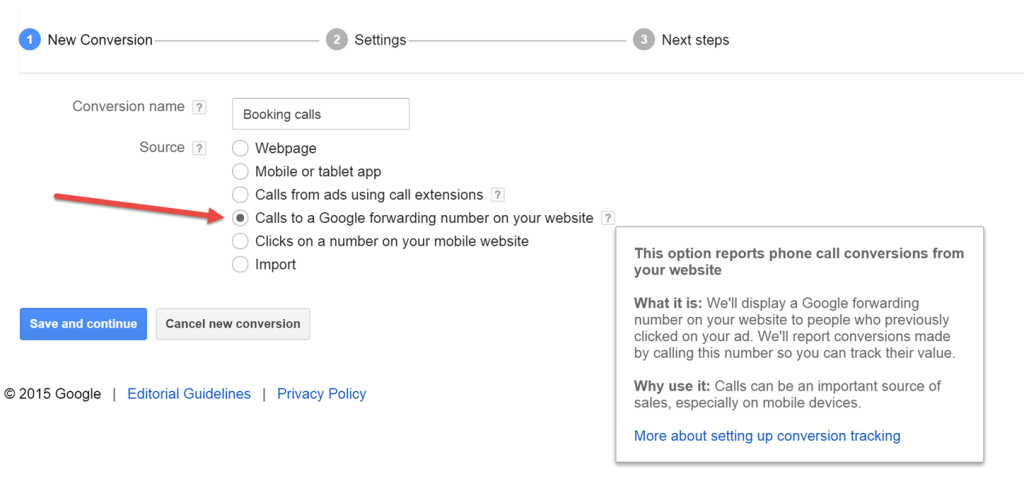 You’ll get a piece of JavaScript code to insert in your webpages wherever you want your business number replaced for ad-driven visitors.
You’ll get a piece of JavaScript code to insert in your webpages wherever you want your business number replaced for ad-driven visitors.
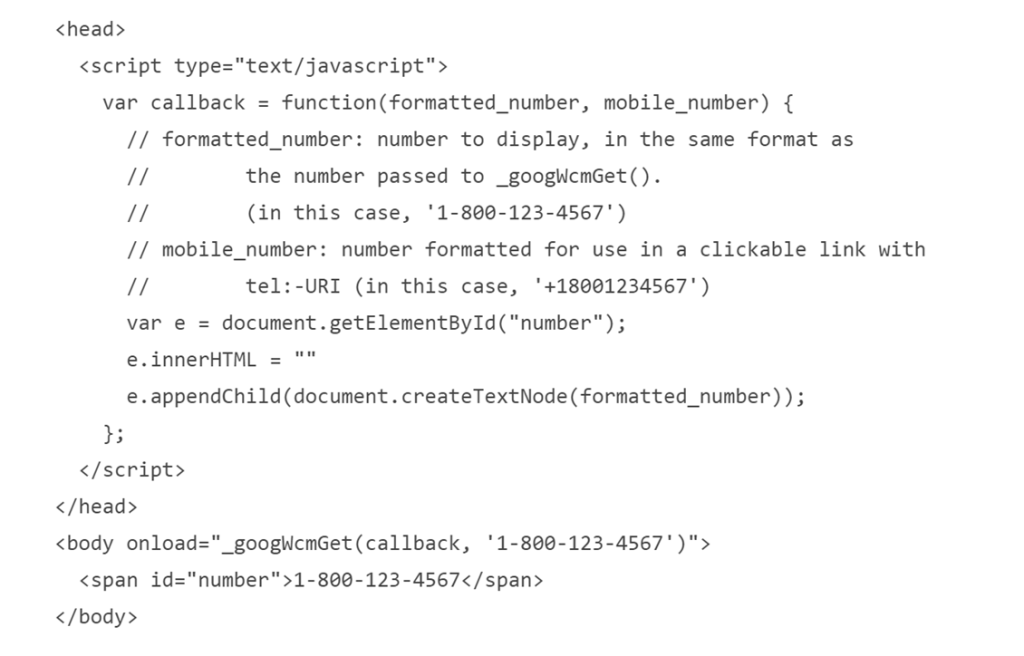 This will switch the number out for a trackable number, allowing you to determine whether or not your ad campaigns are providing return investment from mobile. It lets you understand those calls from mobile searches and connect your online efforts to the conversions happening offline through phone calls. Another cool thing about this feature is that you have the ability to then view those call conversions in AdWords.
This will switch the number out for a trackable number, allowing you to determine whether or not your ad campaigns are providing return investment from mobile. It lets you understand those calls from mobile searches and connect your online efforts to the conversions happening offline through phone calls. Another cool thing about this feature is that you have the ability to then view those call conversions in AdWords.
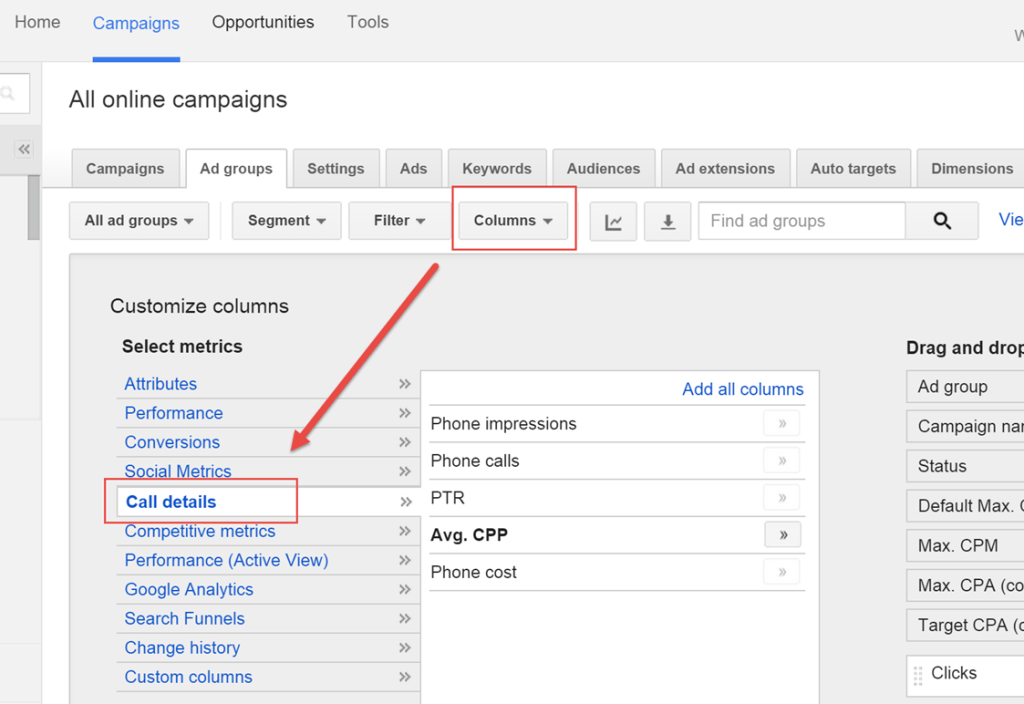
AdWords keeps track of the call details in terms of the number of phone impressions and phone calls, the phone-through rates, PTR, the cost per phone, CPP, and other metrics. You can load those into AdWords and see that information, enabling you to better optimize your account.
These call tracking forwarding numbers work for both desktop and mobile users.
Call Tracking with Context
Shameless plug: WordStream also offers a call tracking solution and I happen to think it’s even better than what AdWords is offering. One of our unique features is the ability to record your calls.
![]() With AdWords, you still don’t know exactly what happened with those calls. Were they good calls? Was one of them a wrong number? Did they buy something? WordStream’s call tracking gives your call insights much-needed context. Check it out!
With AdWords, you still don’t know exactly what happened with those calls. Were they good calls? Was one of them a wrong number? Did they buy something? WordStream’s call tracking gives your call insights much-needed context. Check it out!
And now, back to our regularly scheduled programming…
4. App Promotion Ads
Apps are a big deal. In 2014, people spent more time in apps than they do on desktop computers!
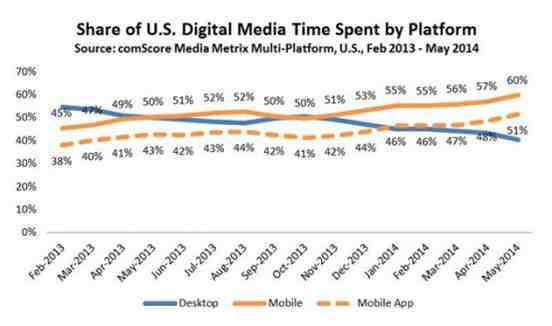
If you don’t yet have an app for your business, it might be worth thinking about it now. Google is seeing these trends, as well, so they decided to roll out a lot of nice marketing tools for companies who have their own apps.
The first one is pretty obvious and has to do with this notion of a Google search app install ad. That’s where a user searches on something and rather than just getting a click to some website ad, it says, “Click to install.”
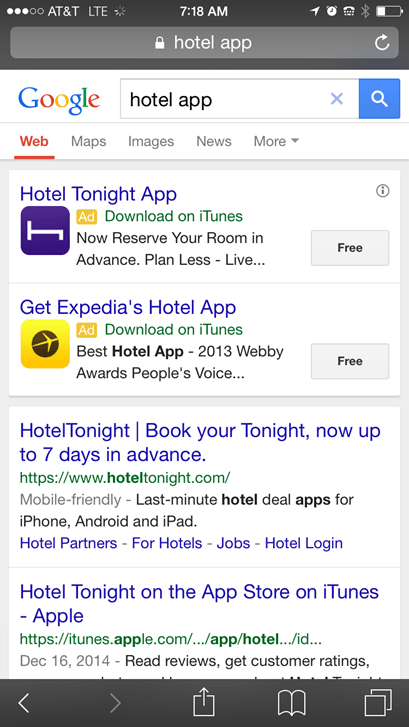
I can install the Expedia Hotel app or the Hotel Tonight app, just by clicking those buttons in the search result. It’s a pretty nice way to give your customers a more rich shopping experience and to get your software on their phones. These app promotion ads are not just in Google search, either – you can get them on display ads, as well. They can show up in YouTube or anywhere else on the Google Display Network.
There is one other cool feature that hasn’t been yet released, but it’s in public beta right now. It’s called the app reengagement ad and it’s built to address the fact that stats on app engagement are pretty dismal overall. The vast majority of people use an app once or twice and then never use it again.
An app reengagement ad allows you to deep-link into an app. Instead of sending your mobile traffic to a landing page on your website, you can use the app reengagement ad to send traffic to a specific page within your app.
3. Demographic Targeting Ads
When I think about Google, I don’t think of it as really a demographic targeting ad platform. Facebook and Twitter are for targeting people with certain demographics, like parental status or age or income. They’re better suited for marketing to specific segments of people whereas with Google, you’re going after keywords.
But in 2014, Google started to blend this notion of keyword search and display ads withdemographic targeting ads. So what’s this all about?
This is only working in the Google Display Network and basically, it gives you insights into who was actually clicking on or viewing your ads. You can view the breakdown of your ad engagement in terms of gender, age, and parental status.
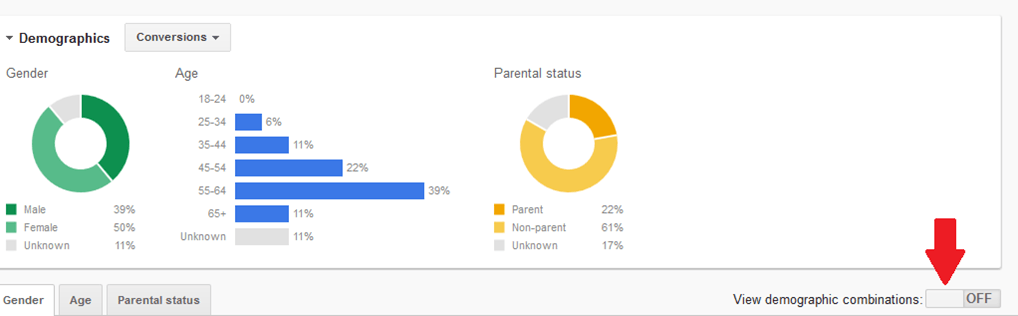
It’s not really that sophisticated at this point. If I were to compare this to Facebook, with its 1,000 demographic targeting options or so, Google wouldn’t even really compare as it only has three.
However, it’s kind of a new beginning for them; it’s a new angle for ad targeting that has a lot of promise. This is a feature to watch.
Driving Ad Optimizations with Demographics
This allows you to understand the demographics of the people who are engaging with your ads, but is also a bit of an optimization tool. You can then use this data and say, “I would only like to show this set of ads to parents.”
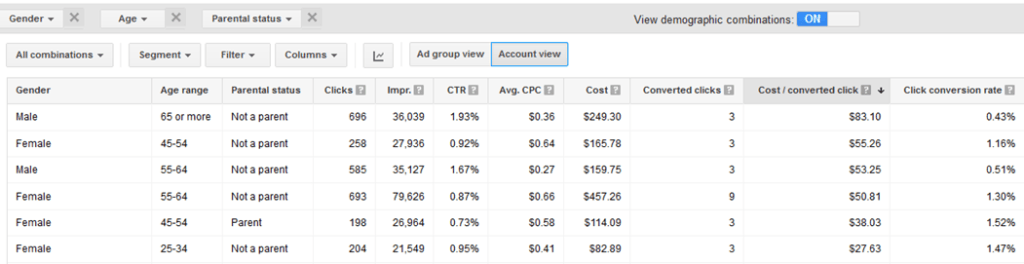
Or, maybe you’re selling bifocal and your target market is seniors. Then you’d say, “I want to set the bids higher for the 65-year-old age demographics, because that’s my target market.”
There are so many types of businesses out there where you can identify a target market in terms of people’s characteristics. Don’t I know this well – I just had a kid! It’s a never-ending parade of baby stuff and I have all of these baby companies marketing to me these days. Those types of businesses are very interested in parental status and other demographic information.
2. Revamped Google Web Designer for HTML5 Ads
Google has a new tool that will allow you to create these nice, rich, interactive, animated ads in HTML5. Think of how people used to create ads in Adobe Flash – except no one really does that anymore, because Flash is not supported on mobile browsers.
But HTML5 is.
You can create the same kind of animated image ads on HTML5, optimized for both desktop and mobile.
Google created a real cool editor to help you do this. So why should you care about HTML5 in your display ads on the Google Display Network?
More Engaging, Higher Quality Ads Cost You Less
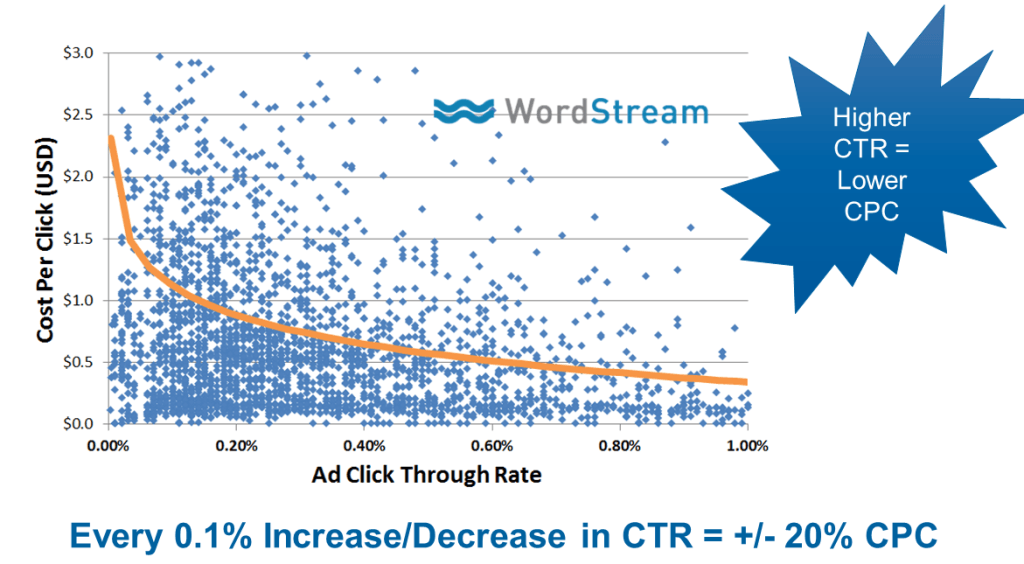
Quality Score matters on the Google Display Network; they don’t talk about it much, but it’s there. Through our own independent analysis, we can tell that the higher the click-through rate of your display ads, the lower your cost per click.
Conversely the lower the click-through rates of your display ads, the higher the cost per click.
In fact, for every 0.1% increase or decrease in click-through rates, your costs go up or down by 20%, on average.
When you’re doing display advertising, you really want to have high click-through rates. Sure, you’re going to pay for more clicks, but those clicks that you do pay for will be much, much cheaper. So how do you get these higher click-through rates on your display ads? The answer is easy.
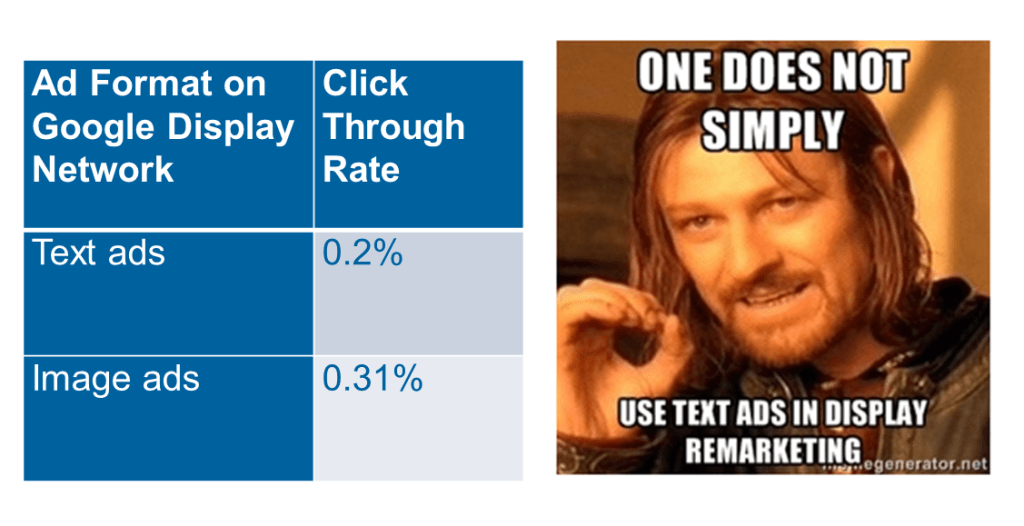 Average ad quality on the Google Display Network is terrible. Over 67% of “display ads” on the GDN aren’t actually images! They’re just text ads kind of masquerading as image ads, like these ads here:
Average ad quality on the Google Display Network is terrible. Over 67% of “display ads” on the GDN aren’t actually images! They’re just text ads kind of masquerading as image ads, like these ads here:
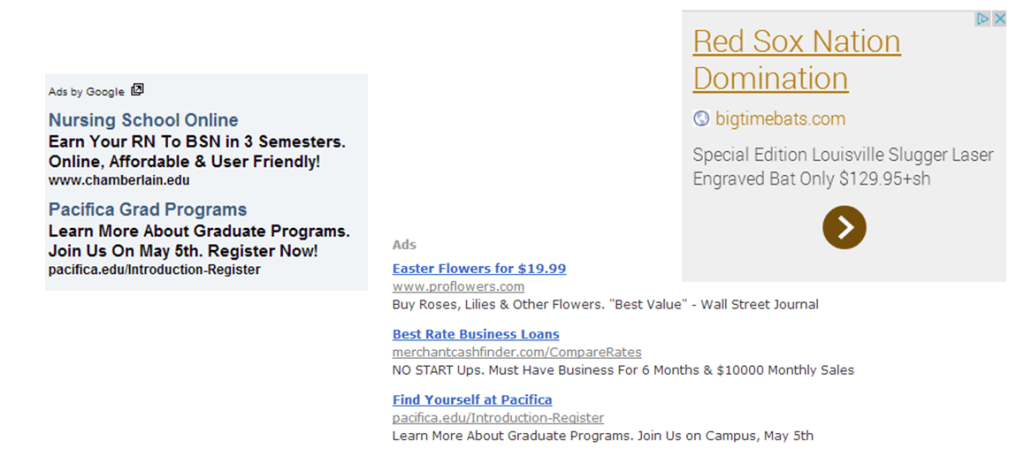
These ads do very badly and have much lower click-through rates than image ads. Interestingly, there’s also no text limit on image ads on the GDN. In text ads, of course, you’re constrained 120 characters total, or so. Also, in Facebook advertising, there’s a limit that says you can’t have more than 20% text on your ads, but there’s no such limitation on the Google Display Network.
In short, if you’re going to do display or remarketing, do it well with really compelling ads to get high click-through rates, so that you end up paying much less.
Here are some examples for one of the accounts I was working on the other day. The text image ads were paying over $2 per click, whereas the image ads were 48 cents per click.
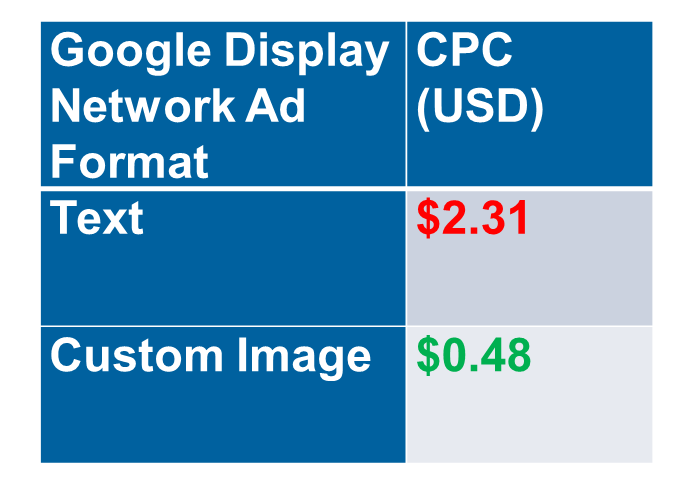
Another great way to make those click-through rates on your image ads even higher is to animate those images. Rather than have static images, have a galloping horse or a plane flying by.
Use Google Web Designer to creative these interactive HTML5-based designs and motion graphics.
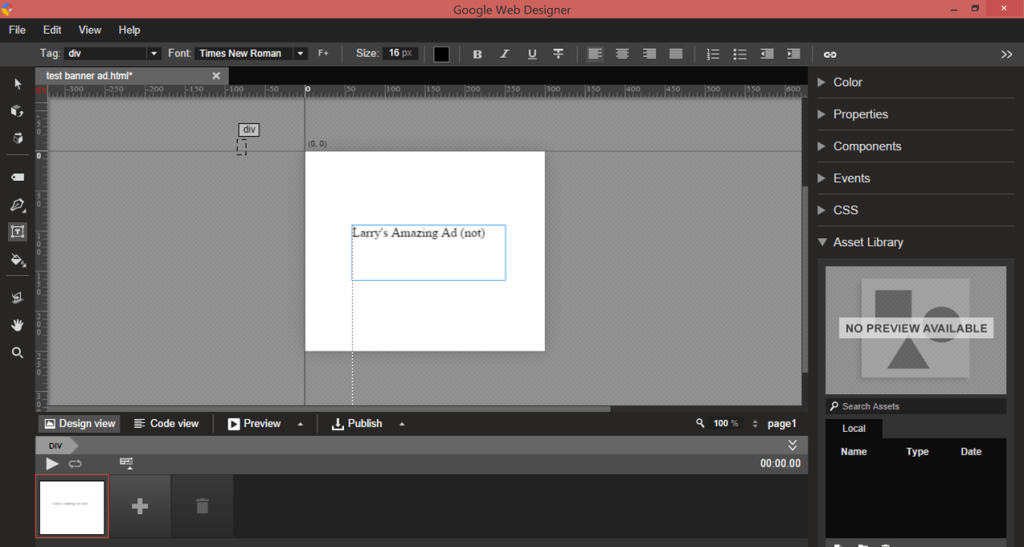
I’m not an awesome designer, but I was able to muck around with this thing and do a little bit of stuff. If I spend more time on this, I’m sure I could really master this. I just thought it was a really cool tool to be able to create HTML5 animated ads, supported in the GDN, without having to know code!
1. Google AdWords Editor
I saved the best for last here… the feature that got the most votes for 2014 was the desktop Google AdWords Editor. I was starting to wonder if Google was retiring this thing, since they hadn’t updated it in so long. In December, however, they rolled out a massive AdWords Editor update – the biggest one since 2006!
Now, why would you want to do editing on a PC rather than in the cloud these days? Why wouldn’t you just do the edits online? The answer is: speed.
Bulk Edits and Optimizations with Google AdWords Editor 11
I’m sure you’ve noticed when you’re doing edits on the web-based AdWords, sometimes it’s a little bit slow and clunky. AdWords Editor allows you to download all of your campaigns in bulk – even across multiple accounts.
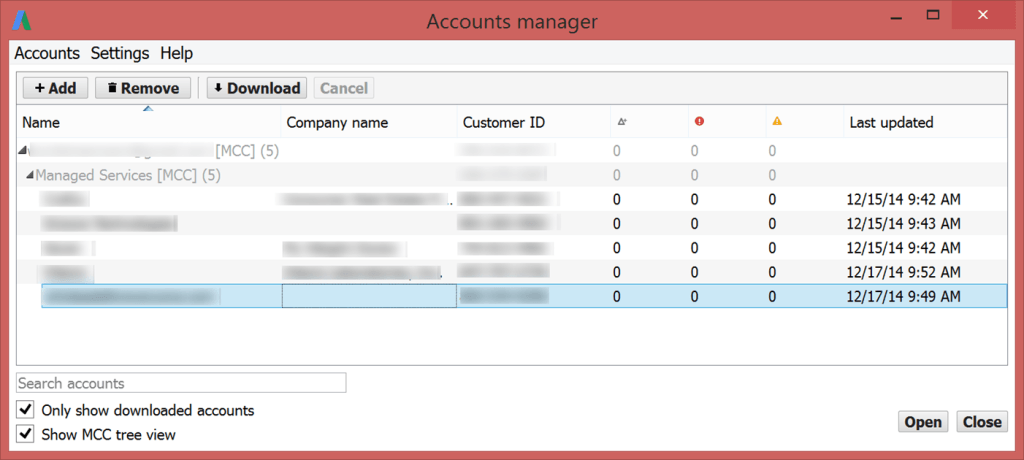
I have literally thousands of accounts and I wanted to download them all at the same time, rather than going one by one in AdWords. I can download them all!
Then, you just launch them and use this speedy editor. It looks very similar to the AdWords you’re used to online, but it’s the desktop version and I would say it’s about three to five times faster.
Another cool thing is that when you’re done, you can post the changes and then just open up your other accounts.
This is great for agencies or marketers dealing with multiple accounts, as opposed to individual advertisers where there’s typically only one account involved.
There is one other cool thing I wanted to bring your attention to here on the bottom- left side of this particular screen:
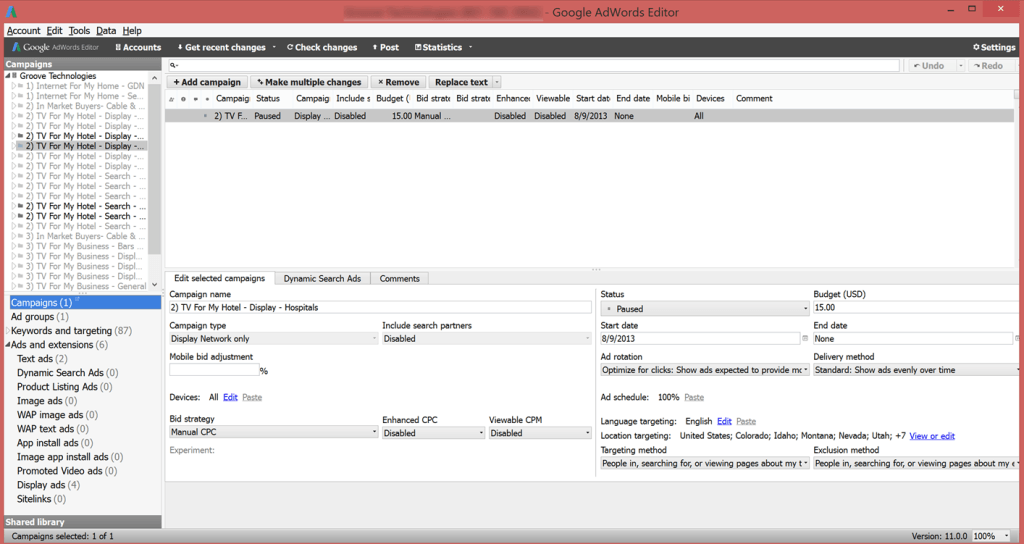
The new AdWords Editor had a navigation makeover. You used to have to navigate from campaigns to AdWords to keywords and other objects through the tabs on the right, but they’ve pulled those out of the tabs into this left-hand navigation where you can just click everything directly.
The old navigation was created 15 years ago, when there were only three or four types of objects, like keywords, AdWords, AdText and campaigns. Now, you’ve got literally dozens of different campaign objects like site links, managed placements, etc. There are so many different types of objects, it was hard to navigate to them quickly. That’s solved now, as they’re pulled into their own explorer window.
I expect the same change to happen on the Google AdWords interface sometime this year, so watch for it!
Conclusion
There you go – you didn’t have spent all year checking the AdWords blog and scouring the web for information on features Google hasn’t covered well!
If you have any experience whatsoever in AdWords, you know that search is fiercely competitive. It’s a zero-sum game, where only one person can be on the top.
There’s a huge advantage in terms of your competitiveness as an advertiser if you are willing to do the legwork to adopt the latest features and functions fastest. If you’re the only advertiser who has a nice animated HTML ad, you’re going to get more clicks than everyone else! And if your callout extensions and sitelinks cause your ad to dominate the available ad space in the SERPs, you’re going to stand out that much more prospective buyers.
First-mover advantage is a serious edge in AdWords and I hope this introduction to these 7 features gets you off on the right foot in 2015!
This post originally appeared on the Wordstream Blog, republished with permission from the author.
About the Author
 Larry Kim is the founder of WordStream, a PPC management software and services company whose free PPC and keyword research tools have been used by more than a million internet marketers worldwide. Larry has been named the most influential PPC marketer in the world for the last two years by PPC Hero and 3QDigital, and his internet marketing blog is read by nearly a million visitors every month. Larry is a columnist for Search Engine Land, Search Engine Watch, Hubspot, Moz, Inc Magazine, Marketing Profs, and dozens of other publications.
Larry Kim is the founder of WordStream, a PPC management software and services company whose free PPC and keyword research tools have been used by more than a million internet marketers worldwide. Larry has been named the most influential PPC marketer in the world for the last two years by PPC Hero and 3QDigital, and his internet marketing blog is read by nearly a million visitors every month. Larry is a columnist for Search Engine Land, Search Engine Watch, Hubspot, Moz, Inc Magazine, Marketing Profs, and dozens of other publications.

 717 798 3495
717 798 3495


